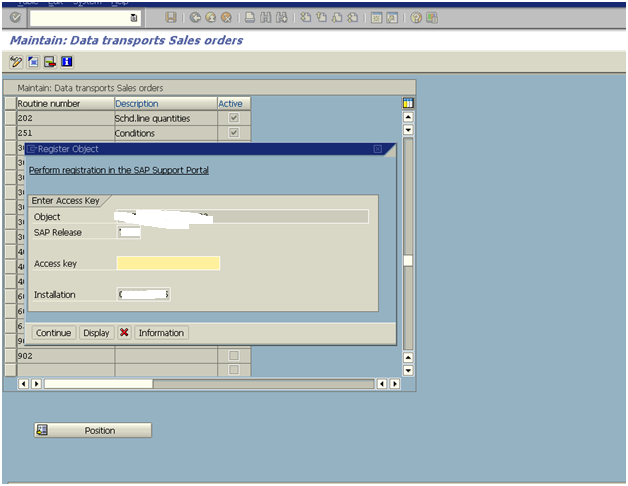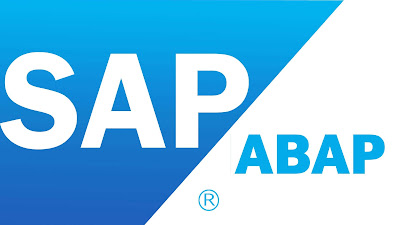What are the types of Views and explain about them?
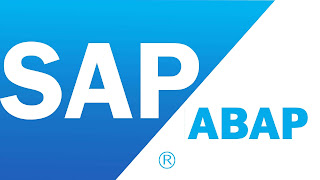
View in SAP ABAP.
Ans: - Views are the virtual/imaginary tables. It does not contain the data permanently.
View contains the data at Run time only.
1) Database View: -
2) Maintenance View: -
3) Help View:
- It is used in the selection method in an Elementary Search Help to provide the
list of possible entries from the multiple tables.
4) Projection View
: - It is used to HIDE the unwanted fields of the table. It can be
defined using one table only.