TOC Creation Step by Step in SAP ABAP.
Step 1 :
First Goto T-Code SE09 – Create Request – Select Transport of Copies
Step 2 : Put your Description for TOC ,give the target system as RB2.100 / PS2.100 – after that click on Save button.
Step 3 : Right
click on TOC created above , and click on “Include Objects”
Step 4 : Enter the
“Task Number( remember it’s the task number that you need and not the main
request ) from which you want to create TOC so that objects from this task are
included in TOC
Step 5 :Right click
on TOC and say “Release Directly “
Step 6 : Click Continue if any pop up appears and on the next screen click “Refresh” till release is complete . Once Release is complete then only the TOC would appear in RB2 queue ( in STMS)
Step 8 :Double click on “ RB2” for selecting RB2 queue
Step 9 : Click on
“Refresh” . Once Refresh is done , our TOC would appear in RB2 Queue
Step 10 :Click on TOC Request and then click on button “Adjust Import Queue” from Menu bar
Step 12 :Click on the TOC and click on “ Import Directly” button from menu bar
Step 14 :Click on Refresh till “truck” icon before TOC disappears and a “Tick” mark appears indicating transport successful
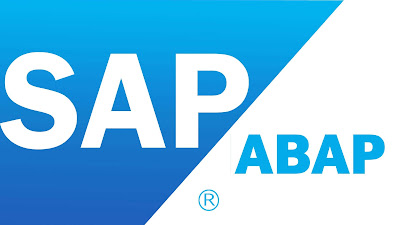












No comments:
Post a Comment