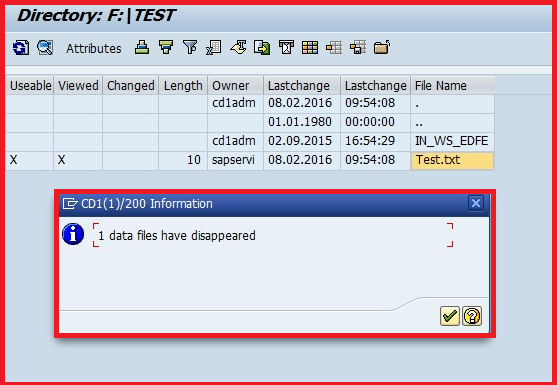Details About Smart forms in SAP ABAP
Smart forms are used to design the business documents such as purchase order, sales order,
invoice, Performa etc.
Smart forms are introduced from 4.6c version onwards. It also supports output mode as ‗EMAIL‘.
Components of Smart forms:
1. Smart form layout.
2. Function module.
3. Print layout.
Components of the smart forms layout:
1. Global settings.
2. Pages and windows.
Components of Global settings:
1. Form attributes
2. Form interface
3. Global definition
Form attributes:
Form attributes contain header information i.e.
Form name
Language
Page format
Created by…………..
Form interface: this is used to declare the variables, work area and internal tables which we need to
transfer the data from print program to layout.
Global definition: this is used to declare the variables, work-area and internal table which are used to
implement the logic in the layout.
PAGES: page is the physical area where we place the window. We can‘t print the text in the page.
WINDOWS: we can place the same window in ‗n‘ number of pages but we can‘t print the data directly
on the window.
Procedure of Smart Form:
1. Based on the client requirement we design the smart form layout by using SMARTFORMS t-
code.
2. After activating the smart form it generates a function module.
3. Based on the function module we develop the print program.
NOTE: Printing the data on the page window is always through symbols.
There are four types of symbols.
1. Program symbols
2. System symbols
3. Standard symbols
4. Text symbols.
Each symbol starts with ‗&‘ ends with ‗&‘.