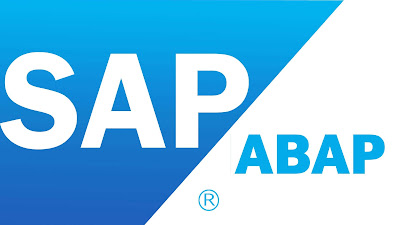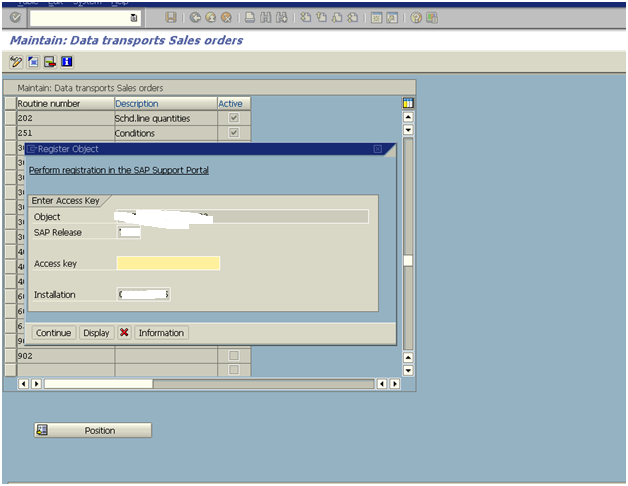ENHANCEMENTS in SAP ABAP.
These are used to add extra intelligence to SAP standard programs to suit the business requirements. If we want to add extra code to SAP standard programs, if we go for change mode system asks for access key. Instead of this, SAP has provided hooks where we can write the code. These hooks are enhancement spots. If a code is written in theses spots along with the normal program the code written in these spots is also executed. There are two ways to enhance the SAP standard code.
User Exits
BADIS (Business Addins)
If user exits are used one time in any project it can not be reused. But Badis can
be used any no of times.
There are 4 types user exits.
Function module exit
Field exit
screen exit
Menu exit
Exits are defined at package level. So we want to enhance any T-code first we
have to find out the package for that T-code. Then we have to find out the exits present in that package. For finding the exits present in a package we have to use SMOD T-code. After finding the suitable exit for writing the code we have to use CMOD T-code.