SAP ABAP AL11 ,CG3Y, CG3Z, CACS_FILE_COPY details.
AL11 ,CG3Y, CG3Z, CACS_FILE_COPY details.
AL11 T-Code meanly used for the controlling to store
file in the application server. All the file directories you can see in the
AL11 .This step can be done in AL11 transaction for uploading, downloading and
deleting files.
Below are details step you can see.
Uploading a file in Al11 Directory in SAP.
Step 1: Located the file location in which we have to upload the file.
Step 2: Next->GO to-> CG3Z this is for uploading the file in AL11
directory.
Step 3: Write you’re the source location for file from the front end system and
the target file location in the AL11 directory. Next you click Upload Button.
·
When you transfer your file
this Transfer file format for Data ( by default, it is set to BIN for Binary)
·
If you want overwrite file
check this checkbox.
·
This is the below message
will be display.
Now directory will contain the uploaded file.
You can
see text file will be uploaded.
Next step is downloading a file from AL11 directory in SAP.
Step 1: At first you select your file which you want to download in your local
system.
Step 2: Next ->>GO TO->> CG3Y.
Step 3: You write your source location and the target location where you
can store your file after you click on download button.
When you’re downloaded successfully you can get
below message.
Next step is deleting a file in AL11 directory in SAP.
Step 1: Go to àSE37, after enter Function
module name EPS_DELETE_FILE after click on the execute button.
Step 2: Next ->put your file name
and file path-> FILE_NAME and the directory path in the DIR_NAME and
execute.
After you get
deleted successfully message.
SAP Copy File with CACS_FILE_COPY in SAP.
This T-Code CACS_FILE_COPY is very
helpful also.
If you want to copy File Application to Presentation Server and Presentation to Application. This time you can use This T-Code CACS_FILE_COPY SAP Standard.
If you want to copy File Application to Presentation Server and Presentation to Application. This time you can use This T-Code CACS_FILE_COPY SAP Standard.
First you set your Copy direction
·
Application To Presentation
Server
·
Presentation Server to
Application
And set your file source and file destination details.











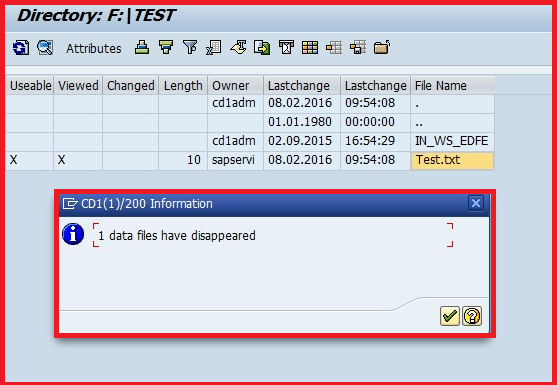




No comments:
Post a Comment