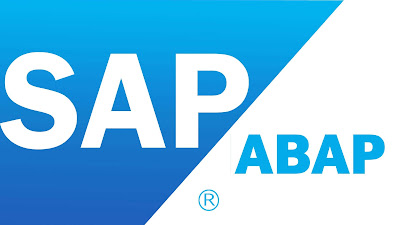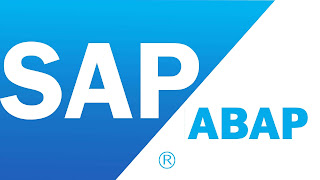What are the main components
in Smart Form?
Main components in Smart Form in SAP ABAP.
Ans: The main components
are, 1. Global Settings 2. Pages & Windows
1. Global Settings: It is used to maintain the
global settings, definitions which can be applied across the mart forms.
It is collection of Form Attributes, Form Interface & Global Definition
I.
Form Attributes:
These are used to maintain the smart form attributes & output such are page
format, style name etc. The default style for smart form is ‘SYSTEM’.
II.
Form Interface:
These are used to declare the variables, work areas & internal tables
which are needed to transfer the data
from print program to layout. It is the system generated
function module with all the parameters except changing parameters.
III. Global
Definitions: It is used to maintain the global definitions which can be
used across the different Global
definitions.
a) Global Data: It
is used to maintain the global data definitions such are variables, work areas,
Internal Tables etc.
b) Types: It is used to define the types which can be referred to
declare internal tables & work areas.
c) Field Symbols: It is used to define the field symbols.
d) Initialization: It is processed before the smart form pages
& windows are processed. It is
used to extract all the required data from the database table & process the extracted data. Import
& Export parameters must be specified before they
are used.
e) Form routines: It is used to
define the subroutines which can be called across the smart form. It is used to define the
currency/quantity fields as like the DDIC tables/structures.
f) Currency/Quantity Field: It is used to define the Currency/Quantity
Fields as like the DDIC
tables/structures.
2. Pages & Windows: It
is used to design the different page formats & windows. Following are the different nodes
in smart forms.
a) Windows:
They are positioned on the pages. Following are different type of windows.
Ø
Main Window:
It is used to display the continuous text on the pages. This window is the default widow. Without main window also we
can design Smart forms.
Ø
Secondary window:
It is used to print the different contents on each page (similar to variable
window in SAP Scripts).
Ø
Copies window:
It is used to the print the same document with multiple
copies with
different headings.
Ø
Final window:
This is used to print the total amount after all the lines or line items are
printed.
b) Graphics:
It
is used to create a graphic node (window) to display the graphics/logos.
c) Address:
It is used to define the address node/window to display/print the organization
address/personal address/work place add/ress.
Ø
The address can be determined dynamically also using an option
Determine Dynamically.
d) Text:
It
is used to display/print the contents of the different symbols/fields.
e) Table: A table is used to
print the multiple entries/dynamic data of an internal table. The Table node
can be used as template to display static record by un-checking the checkbox
internal table. Line types can be created under Table node.
f) Template:
A Template
is used to display the static data (single record). This node does not have the
separate header, main area & footer whereas, the table node contains the
different sessions such are header, main area & footer. The template node
can be used as table by defining it under loop node to display the dynamic data
as like the table node.
g) Flow
logic: The flow logic nodes are used to
control the nodes & define the program lines in smart forms. Following are
the different flow logic nodes.
I.
Loop: It is used to process the
corresponding nodes based on the number of entries of an internal table.
II.
Program lines: It is used to write ABAP source code. Input & Output
parameters must be filled with the data variables before they are used.
III.
Alternative: It is used to control the corresponding nodes based on the
specified condition. It is used to process the alternative either True/False
process blocks based on the SET conditions.
IV.
Command: This node is used to go to a new page based on the specified
conditions. This
is used to break the page based on the condition.